What is Multicast?
Multicast facilitates bandwidth savings while paging a larger number of stations at one location. Multicast works with the Algo 8301 Relay Device to accomplish paging en mass via one datastream. Recipients can subscribe to multicast streams as desired.
For example, 30 endpoints in an office location each require a page. The bandwidth to connect with all 30 endpoints at once is taxing on the system (90Kbps x 30 = 2.7Mbps). A multicast configuration reduces bandwidth expenditure and also connects to all endpoints at the exact same time. Audio may experience a slight difference in delivery timing to the endpoint, but each endpoint receives the audio at the exact same time.
Multicast Overview

Multicast configuration as shown above:
- 90Kbps total
- 1 stream input per location
- Total of 90Kbps WAN & 160 Kbps LAN utilized per page, regardless of paged devices
- G722 is used for audio
Requirements
Provided below are the basic requirements for deploying a multicast solution for Synkato.
Synkato Instance
- One or more generic User License
- One or more Generic Extension(s)
End User Devices
Devices must be supported by Synkato:
- Yealink T4x with firmware 82.0.0 or higher
- Yealink T2x with firmware 44.83.0 or higher
- Polycom VVX 3xx, 4xx, 5xx, 6xx with firmware 5.4.0 or higher
Relay Device
- Algo 8301 with firmware 1.7 or higher.
Relay Parameters
Define one relay to support up to 10 virtual paging zones per location. A location is a distinct IP layer 3 segment with a distinct 224.x.x.x subnet. Advanced networks may implement multicast routing schemes, although little bandwidth advantages are provided.
At least one generic extension license per paging zone per location must be available.
Example:
Zone: All Stations All Locations = 2 licenses
Zone: Location 1 = 1 license
Zone: Location 2 = 1 license
Zone: Horn @ Location 2 + Stations @ Location 1 = 2 licenses
6 licenses total for 6 generic extensions.
Algo Audio Devices
The following Algo products are optional for receiving paging audio:
- 8180 Wall Speaker
- 8186 Horn
Configure Synkato for Multicast
Create Generic Extension(s)
Create at least one generic extension in Synkato to serve as the point where the relay device registers to Synkato. Each Location and Paging Zone require one generic extension.
Virtual Paging Zones
Build one or more Virtual Paging Zones in Synkato. These zones may include one or many endpoints including Multicast Relays. Add a multicast relay device to a Virtual Paging Zone to add the devices subscribed to the multicast stream at that location.
Note: Do not include devices individually that are subscribed to a multicast stream associated to a Real Paging Zone (defined within a specific device), as this causes the endpoint to receive both the direct stream and the multicast stream needlessly and may not operate as intended. Generally, this is a good way to group Real Paging Zones across multiple locations.
Device Configuration
Algo 8301 Relay
This device acts as the Master Relay for a location. Each location is similar in configuration with the registered extensions associated to the various Zones being the significant difference.
Each location is pointed to the same Synkato instance and has a default page extension with an optional ring extension for all locations. The authentication information has been retrieved from Synkato in the generic extension.
Basic SIP Settings: 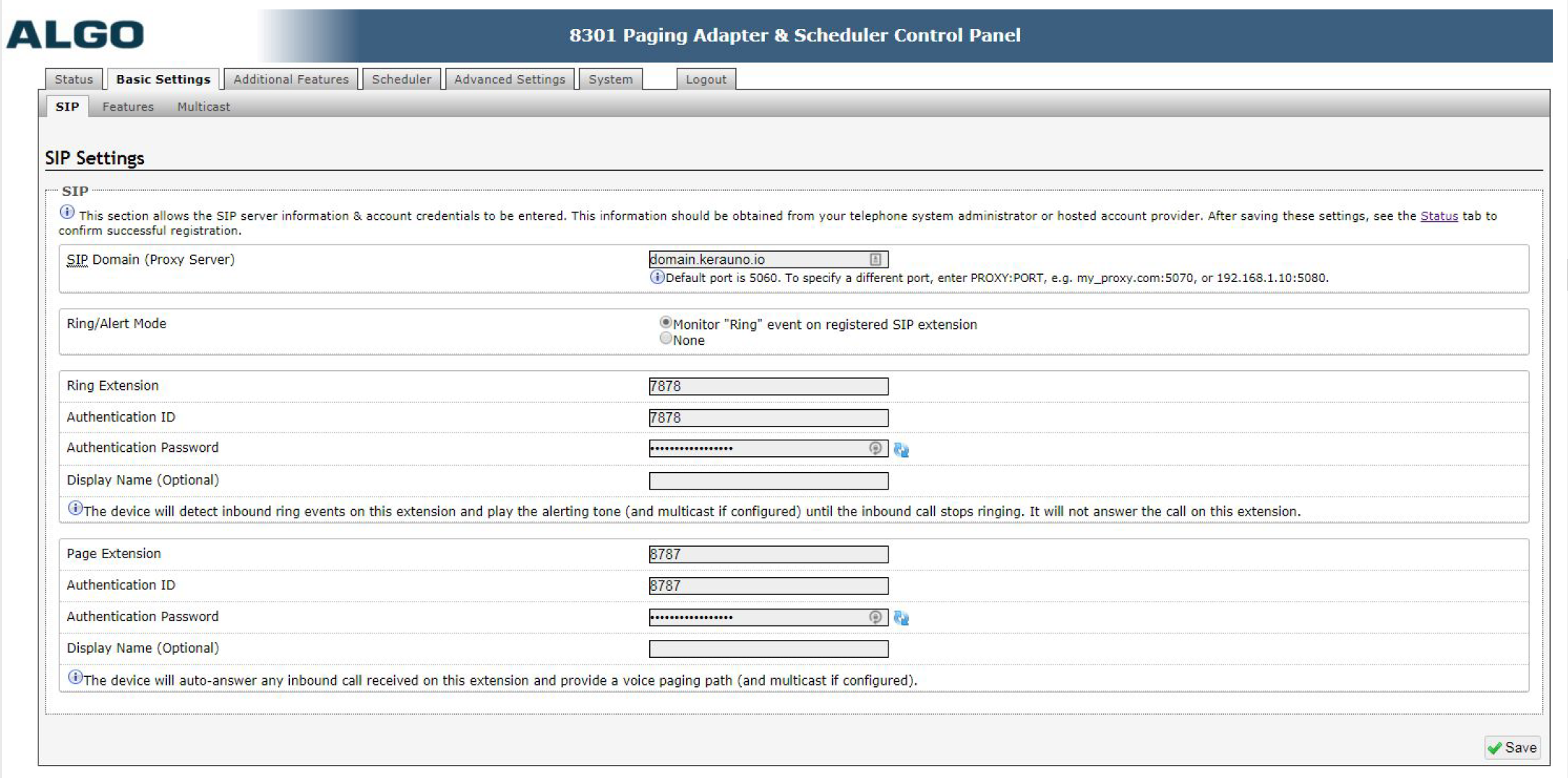
When the relay is behind a network firewall or NAT, additional information may be required. Set the STUN Server and outbound proxy domain and disable TLS and SDP SRTP Offer.
Advanced SIP Settings:

Set Algo as the master device. Enable the relay to send multicast using both Regular RTP and Polycom Proprietary protocols. Enable Basic and expanded Zones to allow for multiple zones and extension mapping. Use a Single Group for Polycom since Extensions will be mapped to zones. Set the default zone for both Polycom and Regular to Zone/Group 1.
Basic Multicast Settings: 
Next add more extensions. Each Zone that you would like to utilize for the location should have its own matching extension. Remember that a distinct location must have its own set of Generic Extensions defined in Synkato. In this example we have three more extensions in addition to the default extensions earlier.
These are related to the Generic Extensions defined in Synkato. The Zone will match the Polycom Group as well as the Zones that are mapped to Multicast IPs.
Page Extensions:
Map the Zones to the Multicast IP Addresses and Ports on the Advanced Multicast page. These are referenced later in the Yealink/Regular RTP configuration.
Verify that the Audio Output CODEC is set to G.722 and the Packetization Time is set to 20ms. These must match on the receiving devices as well; as a mismatch causes the audio to be distorted or not heard.
Advanced Multicast:
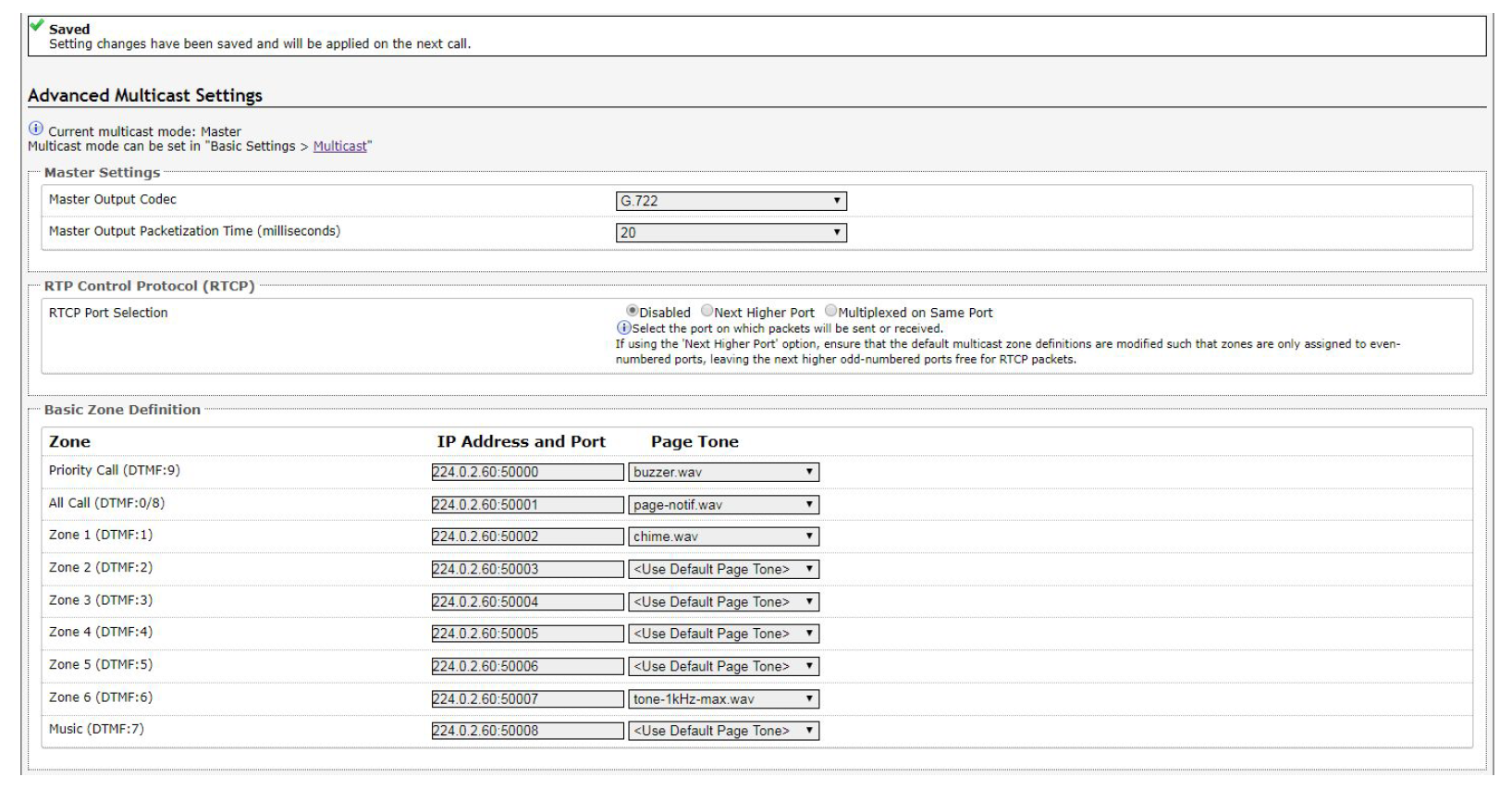
Configure Devices
Yealink Multicast IP:

Polycom Group Page:
Polycom Page Groups: 
Match Algo to Yealink and Polycom Devices
Map the Algo zones in both Yealink and Polycom devices as follows:

Test the Multicast & Algo Solution
Once generic extensions are defined and changes are applied in Synkato, Algo may register to Synkato. This will show on the Algo Status page. In Synkato in the Users & Devices section, the generic extensions created for Algo reflect as Registered.
In order to verify the basic operation of any single zone the generic extension associated to the location and zone may be dialed. It is useful to have a couple of endpoints in different zones within hearing distance. When dialing a generic extension/zone, an initial tone should be heard and then whatever is said after that. The initial tone should be heard on all endpoints simultaneously and the audio should be distortion free. If using a speakerphone to initiate the page and the destination endpoints are within hearing distance, you may hear a normal amount of audio feedback.
When testing multiple Algo relays configured for different locations on the same network, the same Multicast IPs are being used and therefore may not test properly. As a work around, create a temporary VLAN or use a test Ethernet switch and place each Algo relay on its own VLAN/Switch.
If you do not hear audio from the endpoints, verify endpoint configuration using the same Groups, Multicast IPs, and Ports. Also verify that the correct CODEC is being used.
If additional assistance is required, please contact Synkato.
