The Music on Hold menu is where System Administrators can upload customized music/announcements and also manage exactly what callers are hearing while on hold. |
To edit an existing playlist, click the blue playlist name from the Music on Hold menu as shown in Figure 01 below.
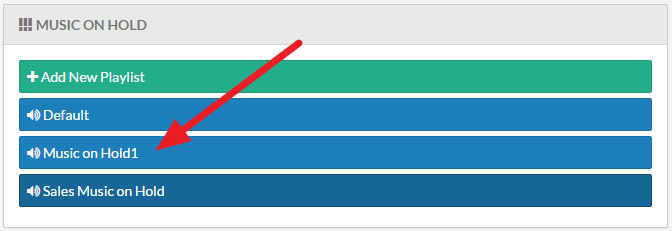 Figure 01: Music On Hold - Edit Playlist
Figure 01: Music On Hold - Edit Playlist
Music on Hold Management Settings
Clicking any of the playlists from the Music on Hold menu will open the Music on Hold Management screen. From this screen, administrators can add additional tracks to a playlist, alter the order in which tracks will play, and remove recordings.
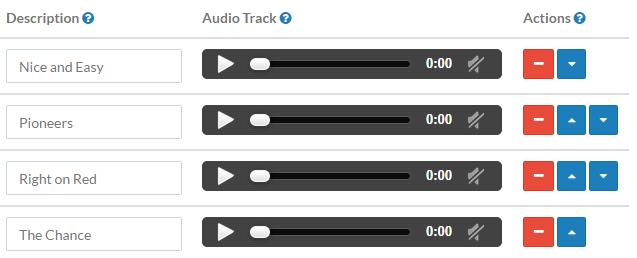 Figure 02: Music on Hold Management Screen
Figure 02: Music on Hold Management Screen
From the Music on Hold Management screen, administrators can modify playlists, listen to audio tracks that have been uploaded to Kerauno, and order the playlists. The Description field is a name given to a track so that it can be easily identified; it has no effect on Music on Hold functionality. The Audio Track media player allows administrators to listen to recordings uploaded to Kerauno. To listen to a track press the button.
button.
Adding Music to an Existing Playlist
Click the Add Music to Playlist button to add new tracks to a playlist. A prompt will open to enter a name for the new track and to upload an audio file in .wav or .mp3 format.
| NOTE: | Ensure that you click Save Playlist before adding a new track; adding new tracks will erase any pending changes. |
