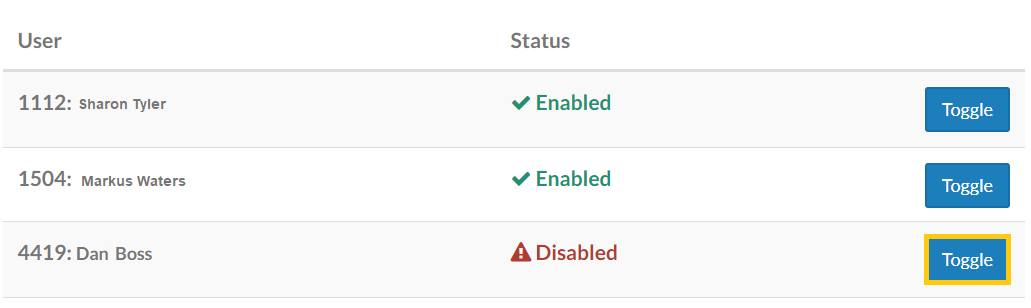From the main menu, navigate to System Settings > Migration Kit.
The Migration Kit allows organizations to map legacy system extensions to a new extension range in Kerauno. Once configured, calls to an old extension are forwarded to the user's new Kerauno extension. This feature minimizes confusion when moving to a new phone system.
Example: Suzy had extension 302 on her old phone system before migrating to Kerauno. When a caller dials 302, they are automatically forwarded to her new extension, 1101 on Kerauno.
Main Menu:
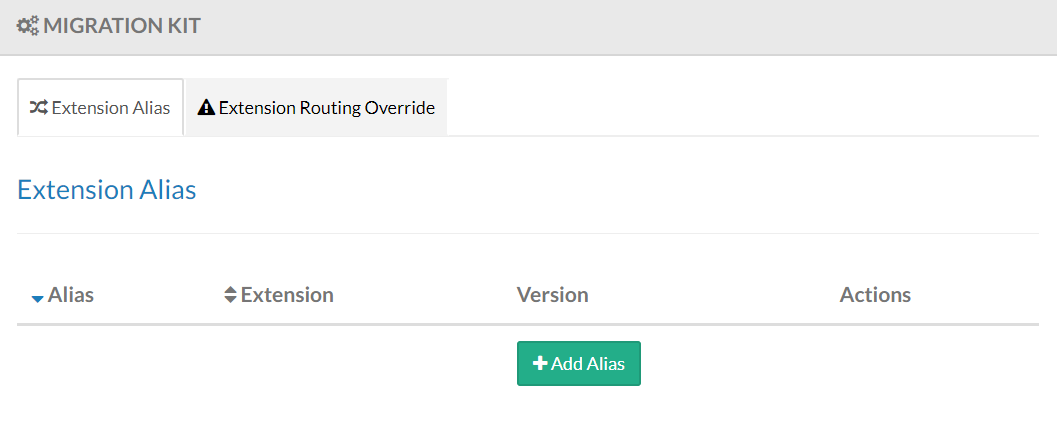
Add Extension Alias
Establish an Extension Alias first for each legacy system extension. Click +Add Alias to add an alias for the new Kerauno extension.
![]()
Populate the New Alias screen. The Alias Extension is the number used on the system that is migrating to Kerauno.
The Extension is the new extension on the Kerauno system. Select only one active Kerauno user from the drop-down menu.
Note: 911 cannot be used as an alias and is reserved for emergency calls only.
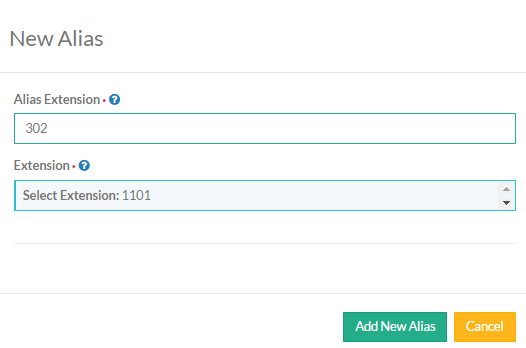
Click Add New Alias when finished.
Edit or Delete Alias
From the Extension Alias tab click Modify Alias.
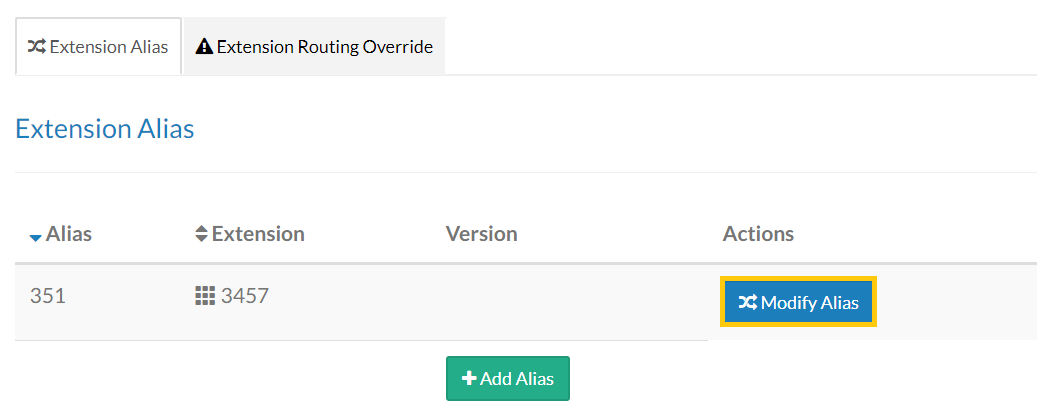
Edit the alias as needed. Options include changing the destination extension or deleting the alias. Click Modify Alias when finished editing.
Note: If the Alias Extension is incorrect, delete the alias and create a new one.

Extension Routing Override
This feature allows users to establish outbound calls only; restricting all incoming calls including internal.
Main Menu:
The Extension Routing Override tab displays users with active override.

Click Toggle for the appropriate user to enable/disable a user from extension routing override.