Administrators have the ability to determine the order the Music on Hold tracks play in any specific playlist. The blue and red buttons on the right-hand side of the Music on Hold menu allow the administrator to order the tracks. Tracks will be played from top to bottom, with the first track on this list being played first and the last track on the list being played last.
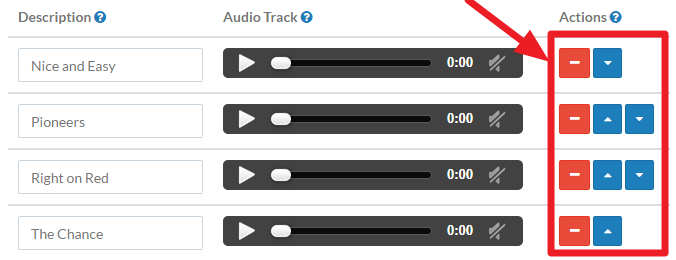 Figure 01: Music on Hold Screen - Ordering Buttons
Figure 01: Music on Hold Screen - Ordering Buttons
The red minus button (![]() ) removes a specific track from the playlist. After selecting this button the track will be removed from the playlist and will no longer show in the Music on Hold Management menu.
) removes a specific track from the playlist. After selecting this button the track will be removed from the playlist and will no longer show in the Music on Hold Management menu.
The blue up arrow button (![]() ) allows the user to move a specific track higher in the playlist. For instance, to move the track "Pioneers" in Figure 01 to play first, click the blue up arrow button next to the "Pioneers" track. The track replaces "Nice and Easy" as the first track in the list.
) allows the user to move a specific track higher in the playlist. For instance, to move the track "Pioneers" in Figure 01 to play first, click the blue up arrow button next to the "Pioneers" track. The track replaces "Nice and Easy" as the first track in the list.
The blue down arrow button (![]() ) allows the user to move a specific track lower in the playlist.For instance, to move the track "Pioneers" in Figure 01 to play last, click the blue down arrow button next to the “Pioneers” track twice. The track then replaces "The Chance" as the last track in the list.
) allows the user to move a specific track lower in the playlist.For instance, to move the track "Pioneers" in Figure 01 to play last, click the blue down arrow button next to the “Pioneers” track twice. The track then replaces "The Chance" as the last track in the list.
Random Play
The Enable Random Play button allows a music on hold playlist to be played in a random order. An example for using this setting is a caller continually calling into the same queue. This option keeps the music on hold from being repetitive, which can be a nuisance for callers.
| NOTE: | When random play is enabled, administrators will no longer be able to set the order of particular tracks in a playlist. |
