Navigate to Reporting > Wallboard.
Wallboards allow call center managers to display real-time call center statistics based on selected criteria. Wallboards are commonly used as a dashboard to inform managers and agents of real-time call data. Cumulative statistics shown on a Wallboard are calculated daily and reset at 12:00AM.
Kerauno offers two types of Wallboards, Ring Group and Global. Refer to the appropriate section below to create each type of Wallboard.
Note: Wallboards are not saved within Kerauno. Once a Wallboard is generated, a link is provided. However, to edit the data displayed on a Wallboard, a new Wallboard must be created.
Main Menu:
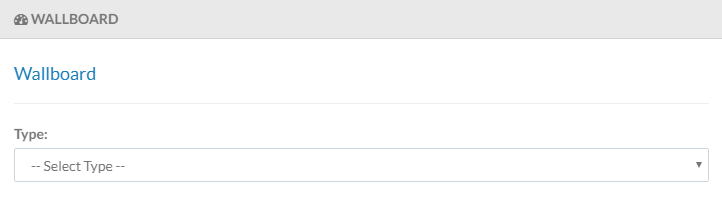
Create a Ring Group Wallboard
A Ring Group Wallboard provides in-depth metrics and analytics for a single Ring Group. Metrics include:
• Calls waiting in queue (on hold)
• Answered calls
• Agents available and number logged in
• Abandoned calls
• SLA compliance statistics
• Min/max/average calls per hour
• Min/max/average hold times
Click Ring Group from the Type drop-down menu. Select the desired Ring Group to include and click OK. Click Get Wallboard once criteria is selected.
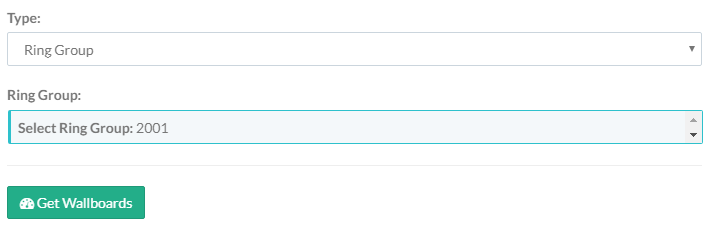
View Wallboard
A list of generated links displays to access the reports individually within the Wallboard. Click any of the provided links to view the specific Wallboard report.
Click the first link labeled Rotate Board to view all metrics on a single board that rotates through all four reports every 10 seconds. Bookmark these links for easy access in the future.
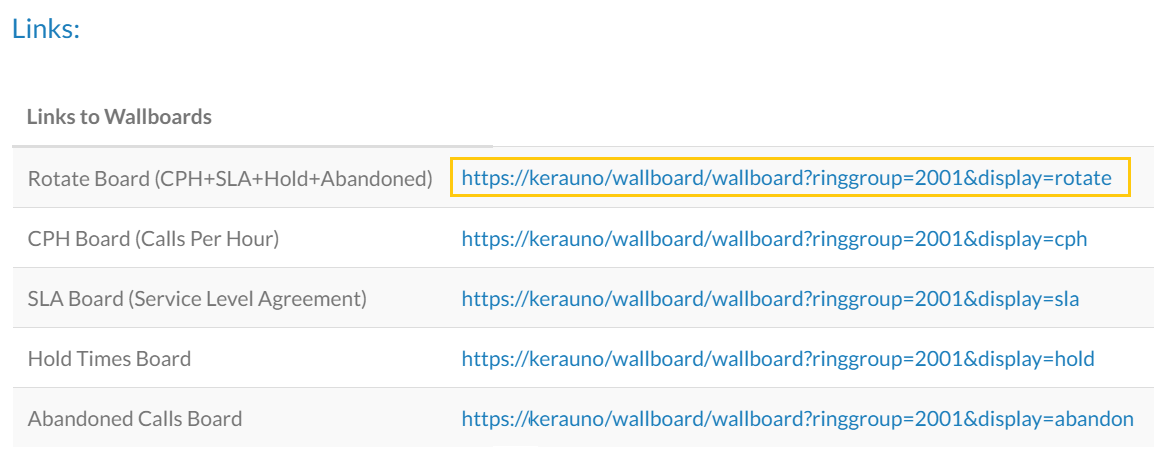
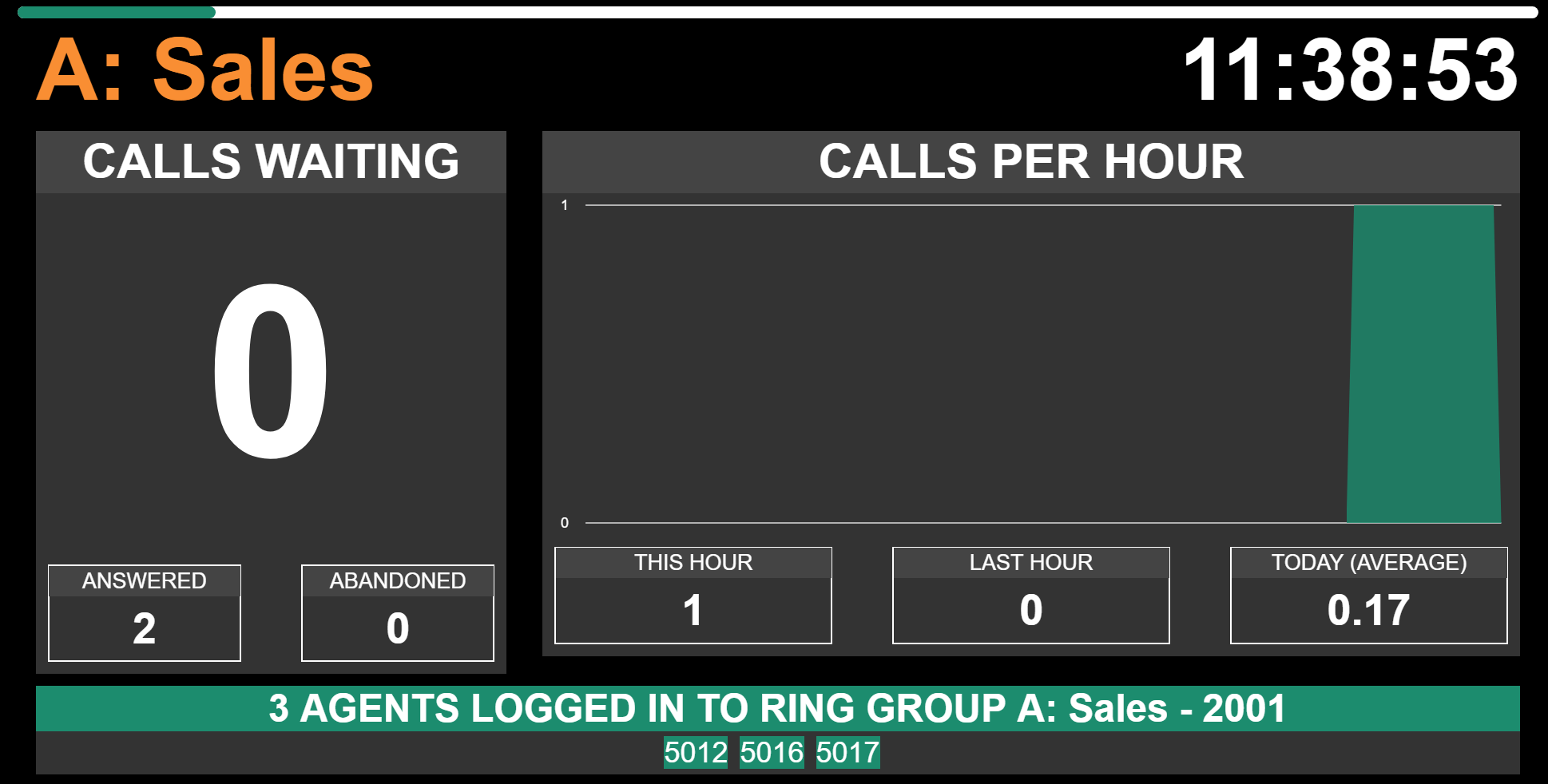
Create a Global Wallboard
A Global Wallboard provides a brief overview of multiple Ring Groups across the organization. Metrics include:
• Agent log-in activity and associated Ring Groups
• Date/Time of last call and answering agent
• Calls Waiting to be answered (on hold)
• Max Hold Time
• Average Calls per Hour
• Abandoned Calls
• Ring Group with the highest Hold Time
Click Global Wallboard from the Type drop-down menu. Select the desired Ring Group(s) to include and click OK. Click Get Wallboards once criteria is selected.
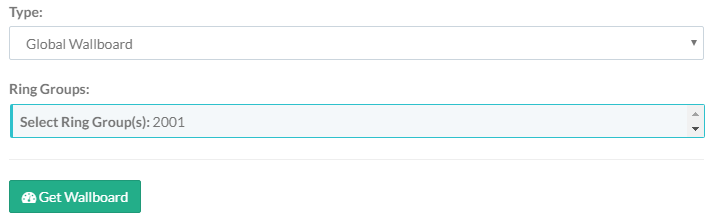
View Wallboard
A generated link displays to access the Wallboard. Click the link to view the Wallboard. Bookmark the link for easy access in the future.
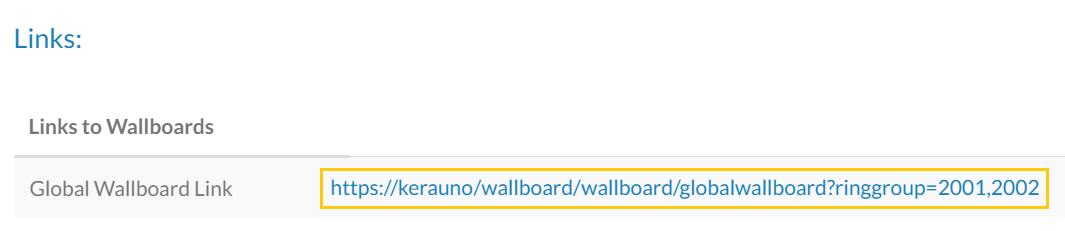
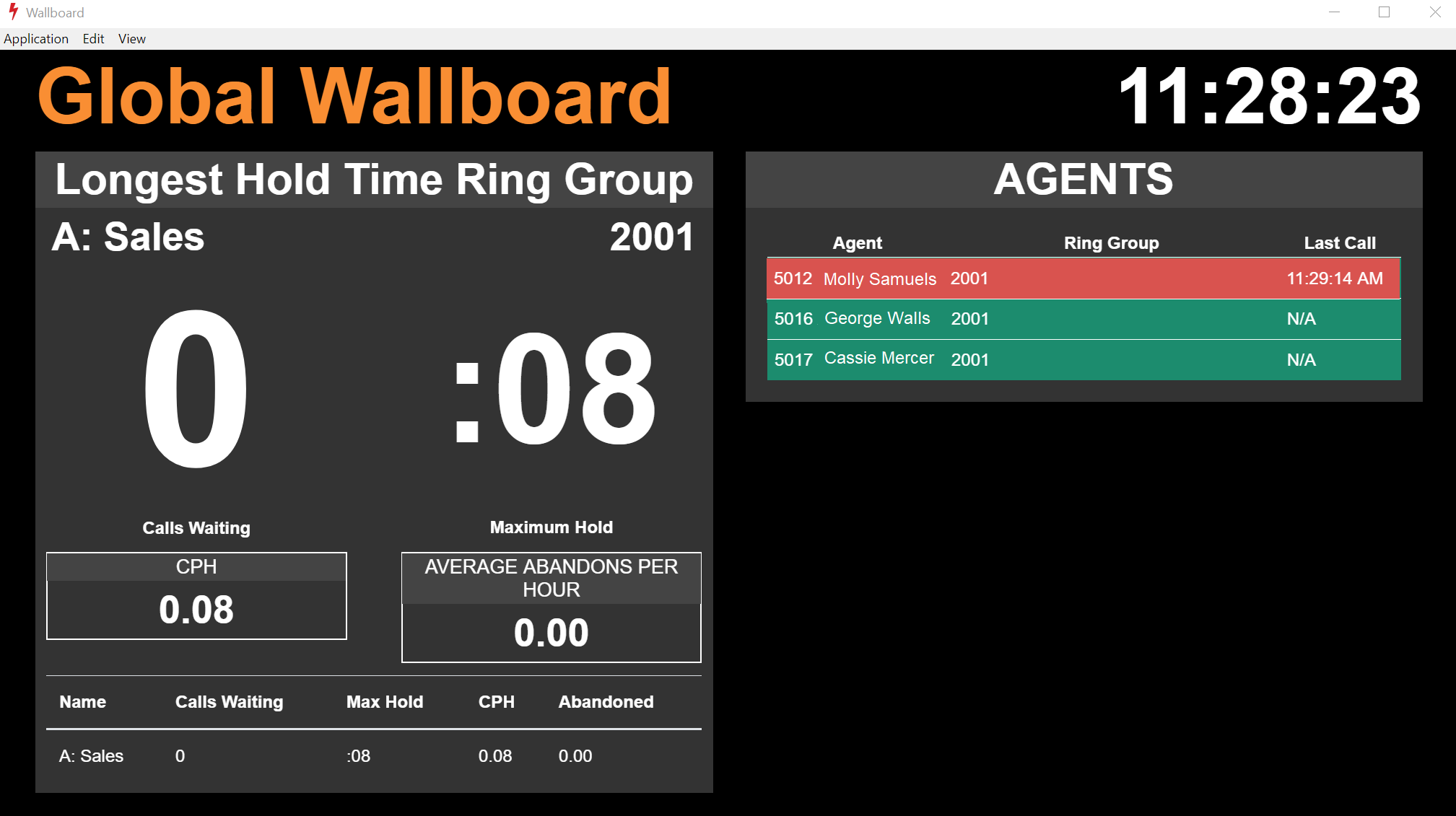
Using Wallboards
Wallboard tabs can be projected or shared to a display in a communal area, allowing agents and managers to view the data.
Call Center Managers can also keep a Wallboard browser up throughout the day; allowing them to quickly address issues as they occur.
