SMS is available for users on 3.1 and higher, excluding premise enterprise customers.
An SMS Flow is easy to create based on what you are already familiar with for Call Flows:
Flows utilizing a 10 digit number can utilize SMS. SMS Flows are created under Interaction Routing > Flows. Similar to a call flow, each SMS flow must have a unique DID number. Select the appropriate workflow and click the SMS Flow tab at the top of the canvas.

SMS Flows are independent of Call Flows with the exception of sharing Time Filters and Toggles.
SMS Example Flow

SMS flows are built in a similar manner to call flows by dragging and dropping the destinations available on the right side of the screen onto the canvas.
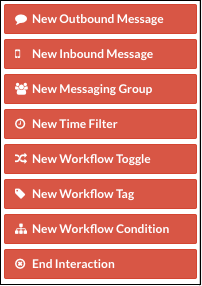

New Messaging Group
This destination is used to route an interaction to a group, where one of the members can accept the request. An interaction routed through a Message Group can appear as a private or public Chat+ channel. Unique Chat+ channels can also be created for each individual messaging group.
NOTE: Whomever creates a new SMS flow must also add themselves as a member of the group. Once the flow is created and tested, they can remove themselves. Otherwise, the flow will be inactive.
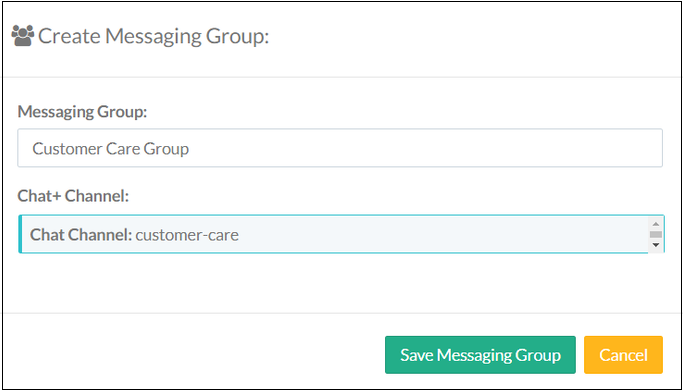
SMS Groups are managed from Interaction Routing > SMS Groups.
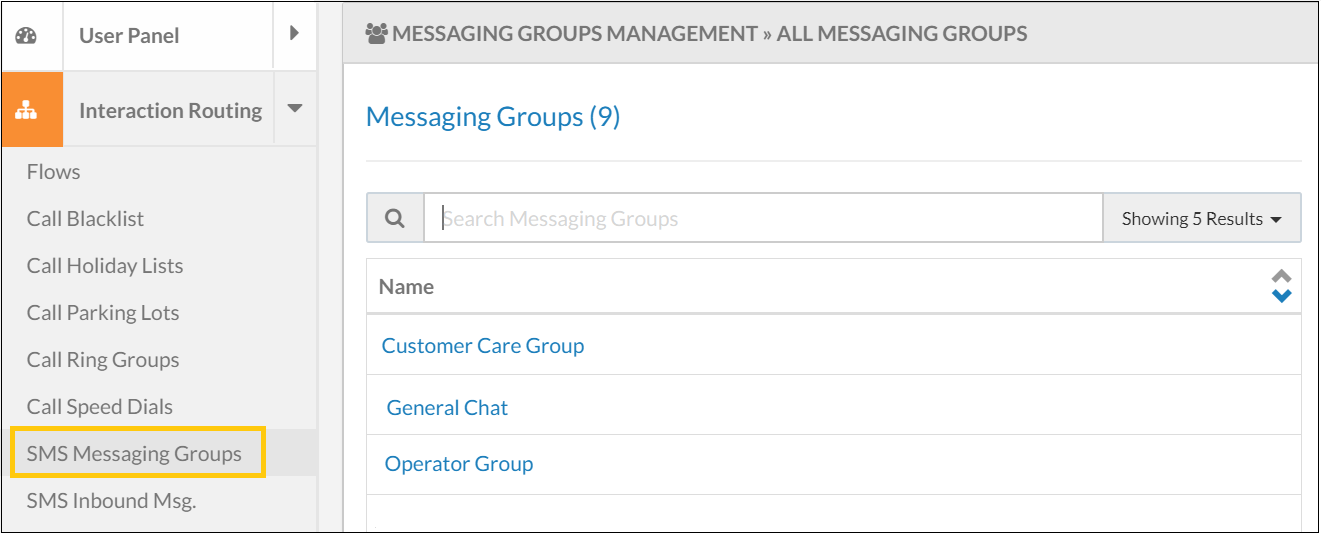
New Inbound Message
This destination is used to route an interaction based on Workflow Conditions and Workflow Tags applied to the destination.

Example Inbound Message to a Messaging Group:

An available member of the messaging group clicks Accept at the bottom of the message to handle the interaction in a separate channel.
Inbound Messages are managed from Interaction Routing > SMS Inbound Msg.
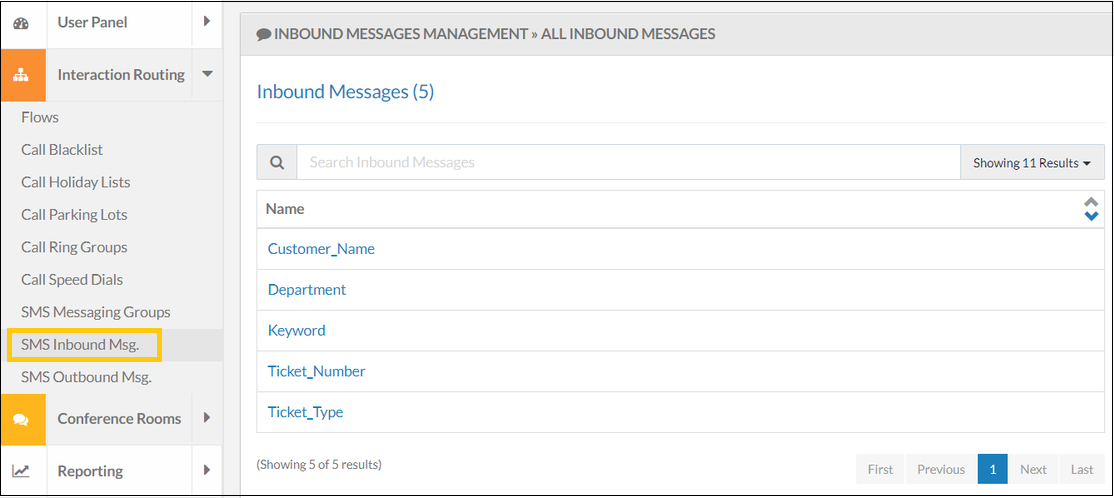
New Outbound Message
Use this destination to specify a response to an Inbound Message. Content is limited to 140 characters.
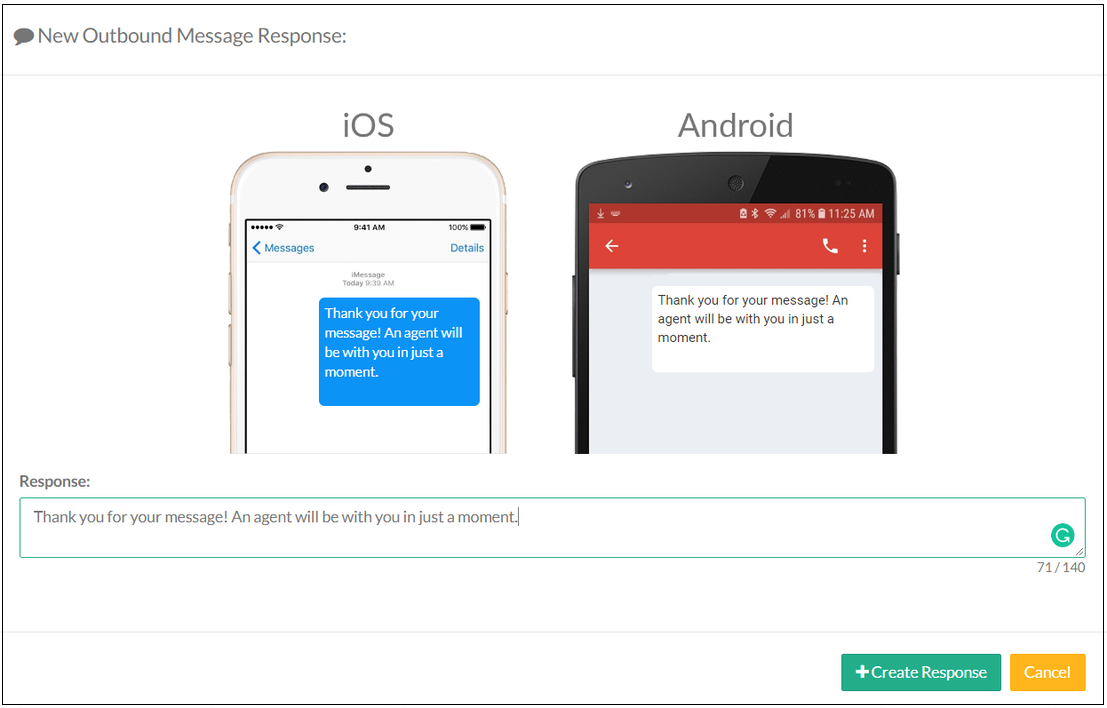
Outbound Messages are managed from Interaction Routing > SMS Outbound Msg.
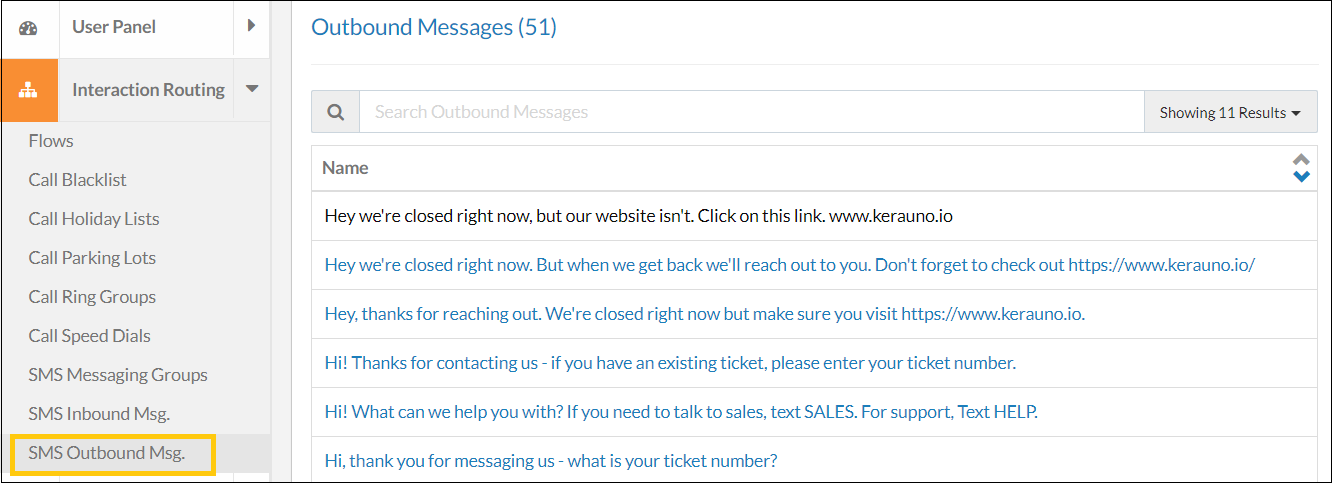
New Time Filter
Use a time filter destination to route inbound SMS messages based on a specified time. Typical time filters include standard working hours, after hours, and holidays.
New Workflow Toggle
A Workflow Toggle is a top-level node allowing users to switch the state of an SMS Flow; sending it down one of two paths. A toggle can only be placed at the top of each SMS Flow and can only occur once in an SMS Flow. Change the state of a Workflow Toggle in one of three ways:
- SMS - Text in the number the word TOGGLE.
- UI - Modify the toggle directly.
- Voice - Call the extension to switch the toggle and enter your pin number (the extension associated with the toggle).
View Active SMS Interactions
An Administrator or Installer can view and end open SMS interactions from System Admin > Active SMS Interactions. The End Active Interactions button is helpful to avoid progressing through an entire workflow to end it.
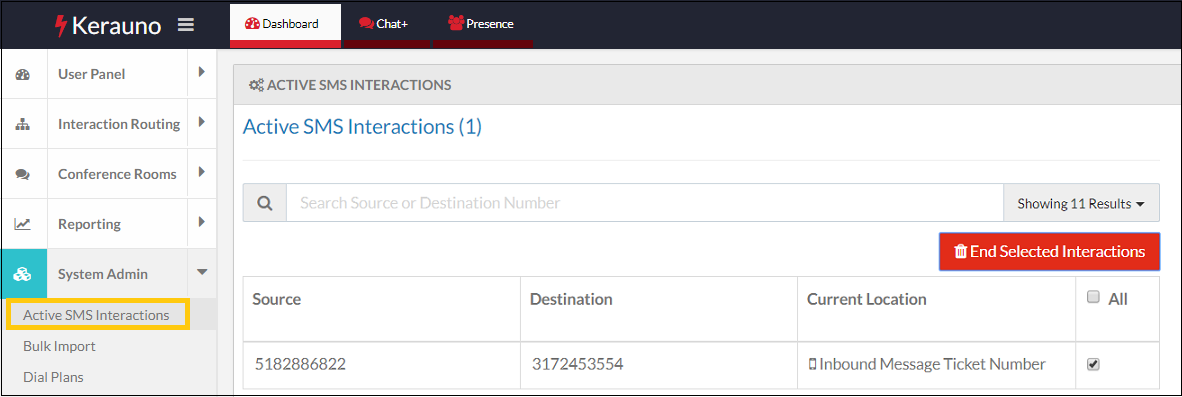
Restricted Keywords
The list below contains industry recognized keywords to allow users to opt-out of SMS at the carrier level. An opt-out option is required when using SMS. These words cannot be utilized in conditional routing within Synkato flows.
Note that these are not case sensitive but workflow condition names in Synkato are case sensitive.
| Do Not Use | Suggested Alternatives |
| STOP | EXIT, DONE, CEASE |
| STOPALL | LEAVEALL, DISCONTINUE |
| UNSUBSCRIBE | DECLINE, OUTOUT, HALT |
| CANCEL | DISREGARD, VOID, UNDO |
| END | DROP, EXIT, TERM, CLOSE |
| QUIT | DONE, LEAVE, FINISH |
| HELP | OPERATOR, ASSISTME, SUPPORT, SERVICE |
| INFO | INFORM, DETAILS, NEWS |
| START | GO, CONFIRM, JOIN, BEGIN |
| YES | Y, CONFIRM, PROCEED |
| UNSTOP | RESUME, RESTART, RENEW |
If one of the above keywords is used, the user is notified:
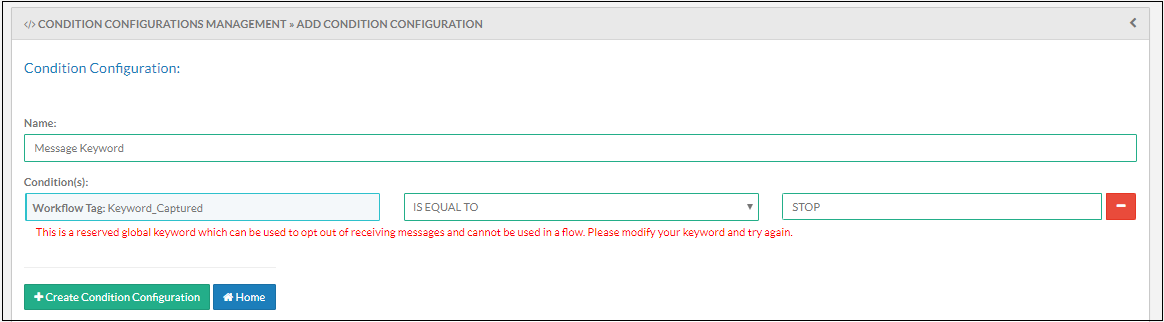
SMS Reports
Two reports are available to collect SMS metrics.
NOTE: Review Premise-based Synkato instance requirements to accommodate SMS here.
