An announcement is simply an information message that will play to a caller. To record a new announcement using an extension registered to Kerauno, navigate to the System Recordings menu under System Admin and press the Record Platform Announcement/TTS button.
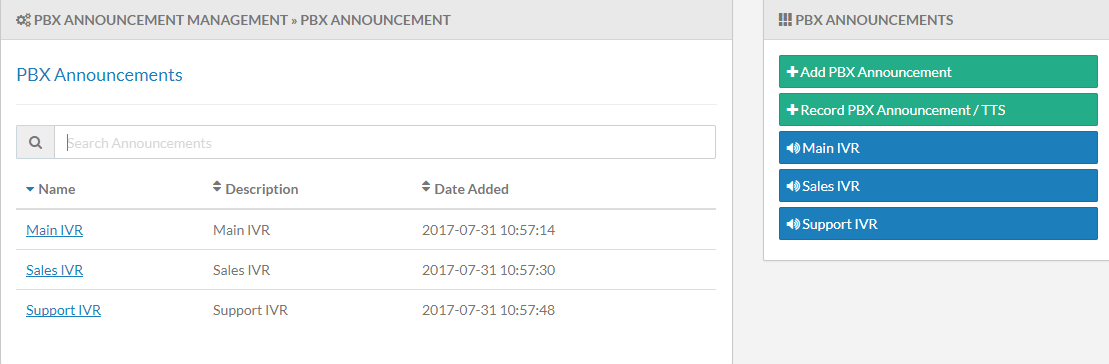 Figure 01: Announcements Menu
Figure 01: Announcements Menu
| NOTE: | When recording or uploading a new announcement, the recording will need to be assigned to an IVR, Ring Group, or Announcement object within the Call Flow Tool. If a recording is not assigned, the announcement will not be played to callers. Please refer to the Call Flow Tools knowledge base article. |
Record From Extension
When the New Platform Announcement pop-up is displayed, press Record From Extension to record a new announcement.
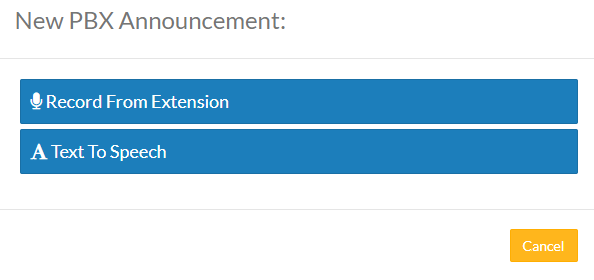 Figure 02: New Platform Announcement Pop-Up
Figure 02: New Platform Announcement Pop-Up
The New Platform Announcement selection pop-up is displayed; click the drop-down box and select the extension that the recording will be generated from.
 Figure 03: New Platform Announcement Selection Pop-Up
Figure 03: New Platform Announcement Selection Pop-Up
Once an extension is selected the pop-up box will update. Enter a name in the Name your recording field and a brief description in the Describe your recording field. The name and description values are how the announcement is displayed and identified within Kerauno. Press the Add Recording button to create the new announcement.
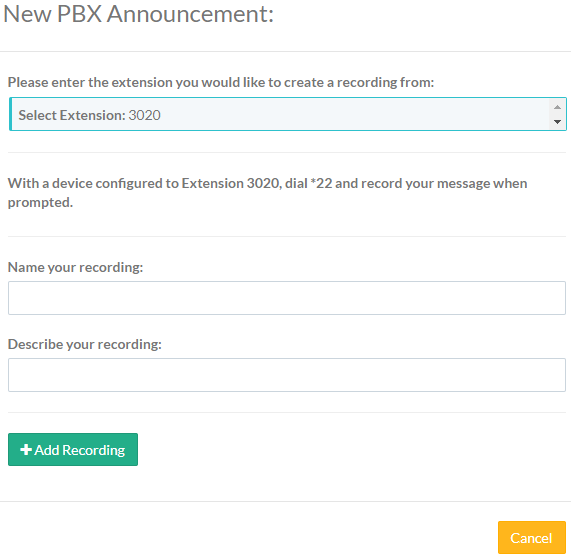 Figure 04: New Platform Announcement Pop-Up with Extension
Figure 04: New Platform Announcement Pop-Up with Extension
With a device registered to the chosen extension, dial *22. Immediately after dialing, a tone will play that indicates the message has begun recording. Speak the desired message into the phone handset then press # to end the recording. After the recording has been completed, you may press 1 to listen to your recording or * to re-record the announcement.
When satisfied with the recording of the announcement, hang up the call. As soon as the call is terminated, a sound file with the recorded audio will be generated and sent to Kerauno.
Text to Speech
When the New Platform Announcement pop-up is displayed, click the Text To Speech button to display the New Platform Announcement text-to-speech pop-up.
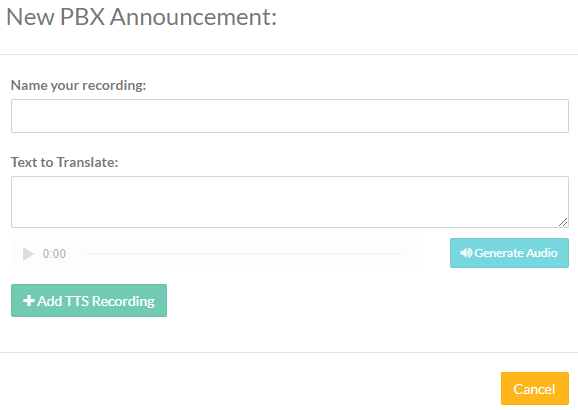 Figure 04: New Platform Announcement - Text to Speech
Figure 04: New Platform Announcement - Text to Speech
Enter a recording name in the Name your recording field. In the Text to Translate field enter the announcement text. Press the Generate Audio button to create an audio of the message. Press the Add TTS Recording button to create/save the message.
