The Bulk Import process saves time and ensures multiple changes are made at the same time without conflict.
Administrators can use the Bulk Upload feature in Kerauno to upload information for blacklisting, devices, firewall rules, generic extensions, numbers, ring groups, SIP Trunks, Speed Dials, and Users. To use the bulk upload feature, select System Admin > Bulk Import from the menu at the left of the screen.
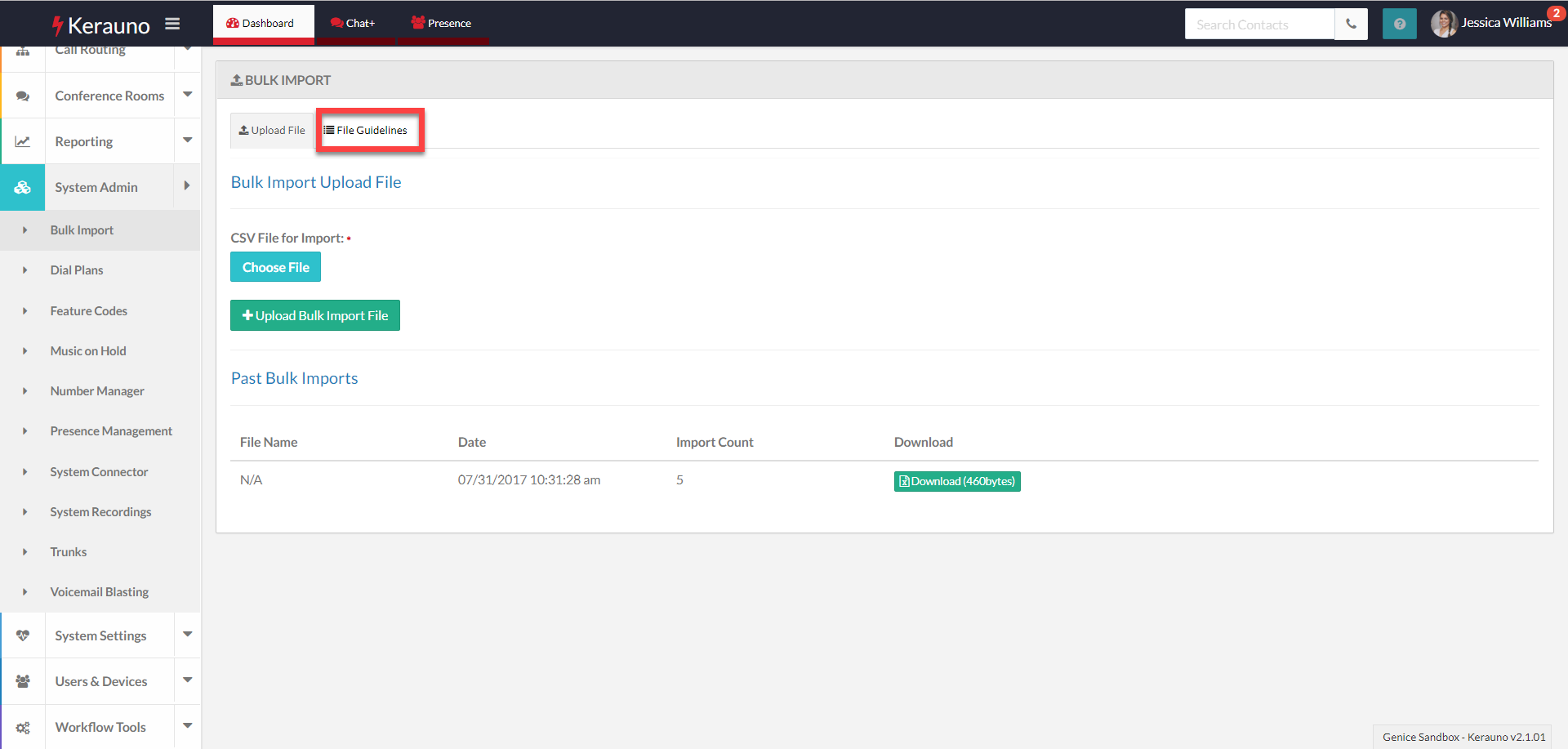 Figure 01: Bulk Import
Figure 01: Bulk Import
Select the File Guidelines tab to view information for constructing files to be uploaded.
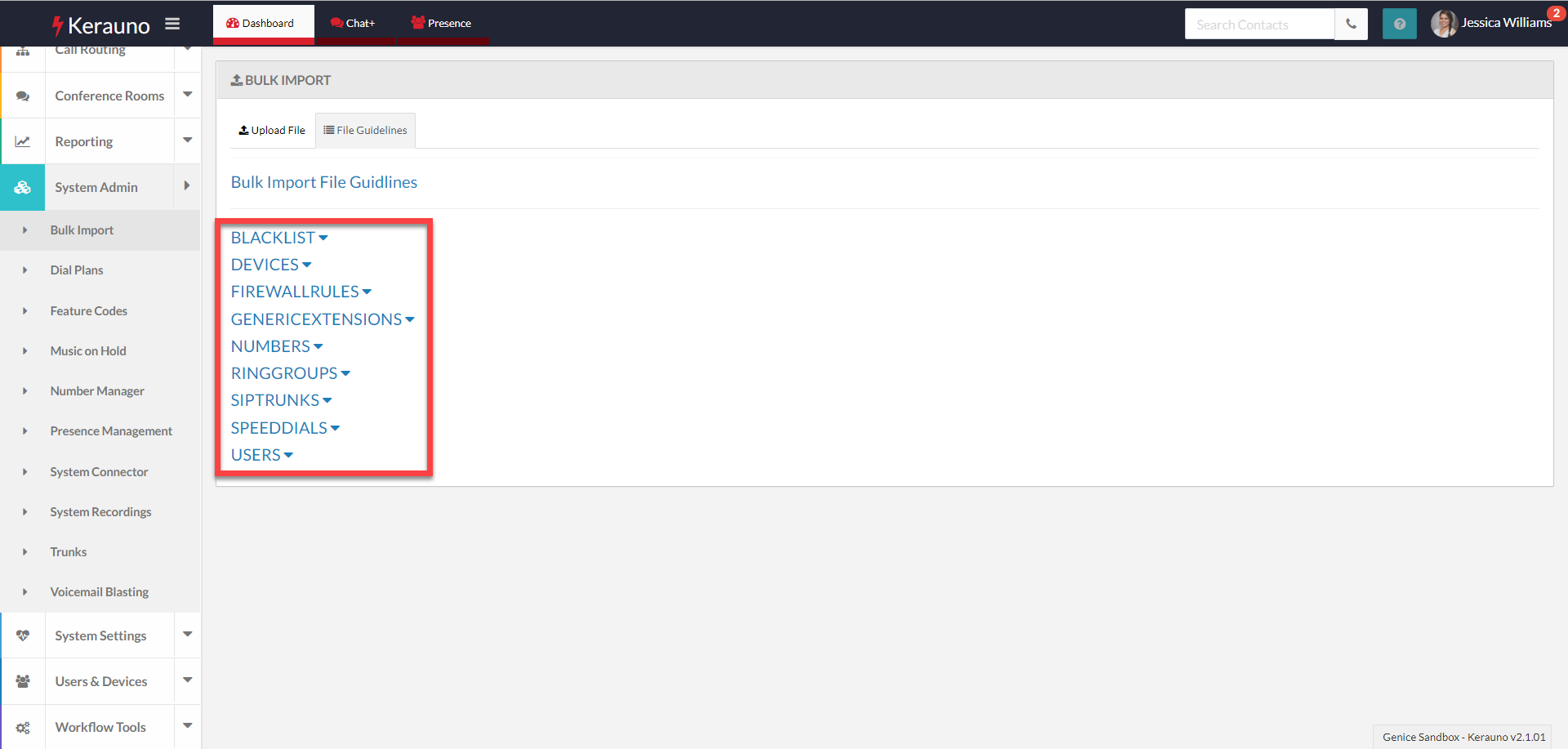 Figure 02: Bulk Import > File Guidelines Tab
Figure 02: Bulk Import > File Guidelines Tab
Select one of the listed topics to view requirements for that file.
| NOTE: | All files for bulk upload must be CSV file types. |
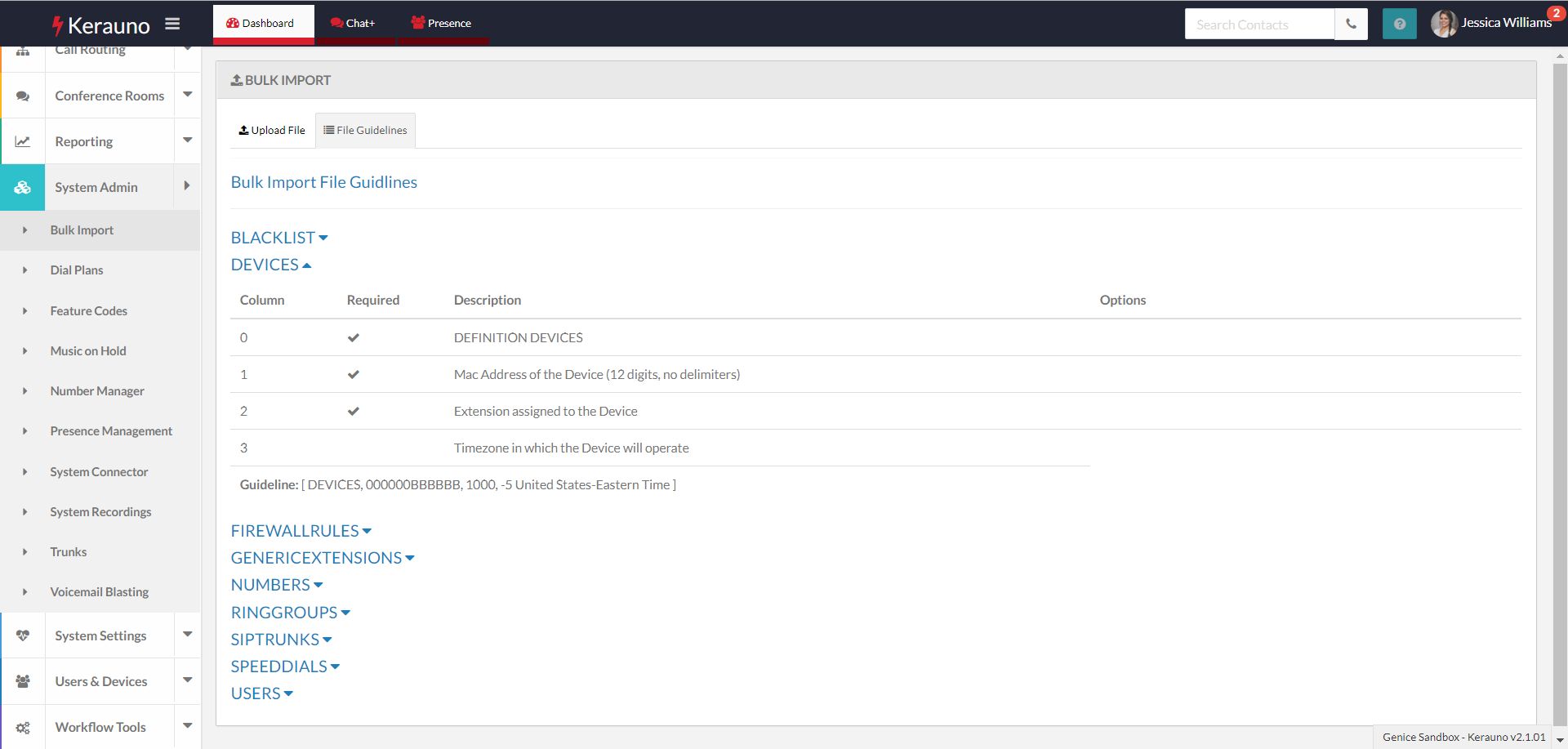 Figure 03: Bulk Import > File Guidelines Tab, File Requirements Displayed
Figure 03: Bulk Import > File Guidelines Tab, File Requirements Displayed
Once you have created your file, select the Upload File tab to upload your file.
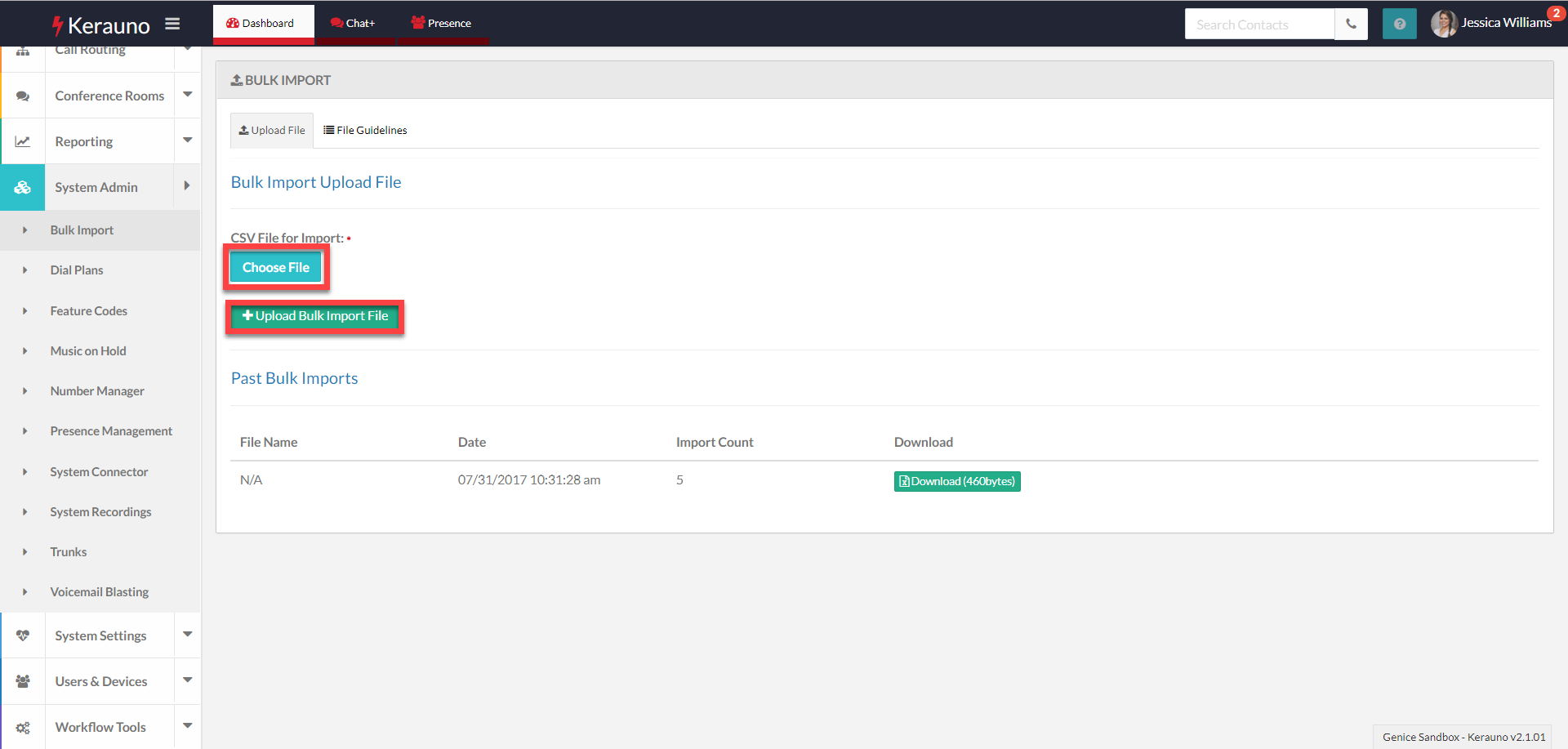 Figure 04: Bulk Import > Upload File Tab
Figure 04: Bulk Import > Upload File Tab
Click the Choose File button to select the bulk upload file. Once the file has been chosen, click the Upload Bulk Import File button to upload your file.
